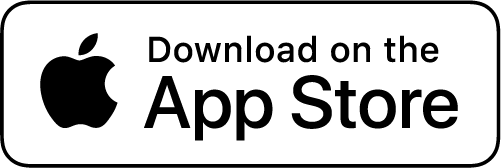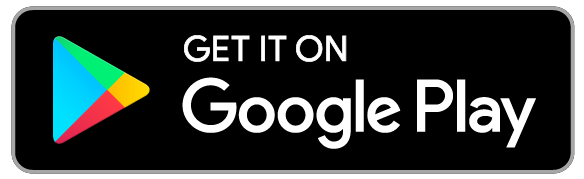Have you ever accidentally hit send on a text message that you immediately regretted? Apple’s Messages app is a cornerstone of iOS communication, integrating seamlessly with iPhones, iPads, and Macs. Dive into the world of iPhone message management; where we’ll explore everything from permanent deletion to maintaining your privacy.
Overview and Importance of the Messages App
The Messages app on the iPhone is a fundamental communication tool, offering users the convenience of texting, and the option to manage their conversations efficiently. With the introduction of iOS 16, users gained the unprecedented ability to retract or alter sent iMessages within a certain period, allowing for the correction of errors or accidental messages. Moreover, being able to delete specific messages or entire conversations from both the sender and receiver end helps maintain privacy and control over information exchange.
Managing storage on an iPhone is crucial, and deleting messages helps free up valuable space. The Messages app provides the flexibility to discard single messages or entire threads. This can be particularly useful for messages with larger attachments, such as video messages.
Additionally, the integration of Siri for message management simplifies the process. This makes it more accessible for users who prefer voice commands. This function streamlines the deletion of conversations, providing a hands-free mode of keeping one’s message service tidy and organized. Overall, the Messages app remains a core component of the iOS ecosystem, with practical features enhancing user interaction and message privacy.
Table 1: Messages App Features Overview
| Feature | Description |
|---|---|
| Edit/Delete iMessages | Amend or remove a message after sending (iOS 16+) |
| Individual Message Deletion | Select and delete specific messages within a thread |
| Siri Integration | Use voice commands to manage messages |
| Free Up Storage | Delete messages or threads to save space on a device |
| Recipient Deletion | Remove messages from both sender and receiver’s devices |
Importance of the Messages app in communication
The Messages app on the iPhone is a vital tool for daily communication. It connects users with their friends, family, and colleagues effortlessly. As text messaging has become ubiquitous, the Messages app stands out as an essential part of modern communication, offering an effortless blend of speed and reliability. It blurs the lines between instant messaging and traditional texting, and its ease of use has made it a beacon of convenience.
Deleting text messages from the Messages app helps maintain user privacy, and plays a pivotal role in organizing lengthy message threads and removing sensitive content that might otherwise be prone to unauthorized access. Users rely on the Messages app not just for casual conversations but also for sharing important information that necessitates a greater degree of control and discretion over message history.
Furthermore, managing and tidying conversations ensures that users can easily navigate their inboxes. This helps when locating essential message threads without the clutter of outdated or irrelevant communications. Regular maintenance of text messages is more than just a matter of cleanliness. Such maintenance reduces misunderstandings and disputes and ensures the communication experience remains transparent and clutter-free.
Methods for managing messages
The iOS Messages app provides an array of options for users to proactively manage their messages. To delete individual messages or entire conversations, users simply tap and hold on a message, then select “More…”, and press “Delete Message” from the pop-up menu. This process is intuitive, and efficient, as multiple messages for deletion within a conversation can be selected before hitting the trash can icon, thus saving considerable time and effort.
Users who prefer automatic management of message storage can activate the Auto-Delete feature, which effortlessly removes messages after 30 days or 1 year, based on user preference. This feature can be configured within the Settings under the Messages section, providing peace of mind and a decluttered message app inbox.
In scenarios where messages are deleted accidentally, iPhone provides a safety net in the form of recovery tools like UltFone iOS Data Recovery, offering a chance to retrieve lost messages from the device, iTunes, or iCloud backups. However, caution is imperative when permanently deleting messages since this action is irreversible, and once messages are gone, their recovery is outside the provisions of the Messages app’s features.
Third-party apps for managing messages
Expanding beyond the native Messages app, iPhone users have an array of third-party messaging applications at their disposal, such as Signal and WhatsApp, which offer their own unique features for message deletion and management. These apps, prominent for their emphasis on user privacy and security, provide users with enhanced control over their message history.
Signal, for instance, includes disappearing messages that self-delete after a set period, thus automating privacy maintenance. WhatsApp, on the other hand, allows users to delete messages within a stipulated timeframe, ensuring that accidental messages can be retracted from both the sender’s and recipient’s end.
For users looking to part ways with group conversations, features like “Leave this Conversation” remove the chat for all participants, effectively and promptly terminating the shared message stream. With such diverse management features available, users are encouraged to explore these third-party apps to discover the message service tools that align best with their communication needs and preferences.
Deleting Messages
Deleting messages on an iPhone is an essential practice for those looking to keep their digital conversations private and tidy. Whether it’s an accidental message, or simply a part of regular digital maintenance, the process of deleting messages from your iPhone ensures that the information is permanently removed and cannot be recovered. This provides a level of certainty for users who need to guarantee that their conversations have been securely and comprehensively erased.
When removing messages for both sides of a conversation, the deletion is straightforward; start by tapping and holding a message until a pop-up menu appears. From there, select multiple messages if necessary, and confirm the deletion to remove them permanently. It’s important to note, however, that for iCloud users, messages deleted from an iPhone do not necessarily disappear from iCloud backups unless specific steps are taken to manage these backups. Regular maintenance of both your message history and iCloud backups is crucial when aiming to manage your digital footprints effectively.
In the process of deletion, ensure that each step from selecting individual messages to confirming their deletion is completed. This guarantees that messages are permanently removed from both your device and the receiver’s device. Always verify the deletion with the contact if you are aiming to ensure the message has been removed from the recipient’s end as well.
How to delete individual messages
- Selecting Messages: Begin by tapping the Messages app on your iPhone. Within your conversation, tap and hold the message you want to delete until a pop-up menu appears.
- Navigate to More: After the menu pops up, choose the “More” option. A checkbox will appear next to each message, allowing you to select the exact text you wish to eliminate.
- Confirm Deletion: Once you’ve selected the message, tap the trash can icon located in the bottom-left corner of the screen. A prompt will appear to confirm your action. Tap the “Delete Message” button that appears to finalize the process.
Remember, deleting individual messages in a conversation allows you to maintain the remainder of the exchange. Confirm the deletion by tapping “Delete” in the lower-right corner of the pop-up to ensure the selected message is permanently removed.
Deleting entire conversations
If your goal is to remove an entire conversation, the iPhone makes this process easy:
- Locate Conversations: Open the Messages app and find the conversation you wish to delete.
- Swipe to Delete: Swipe right to left across the conversation. You will see a red trash can icon appear on the right side of the conversation tab.
- Tap to Remove: Tap the trash can icon, and you will be prompted to confirm that you want to delete the entire conversation. Hit the “Delete” button to permanently erase the conversation from your iPhone.
By deleting an entire conversation, you effectively remove all messages within that thread, both from your device and from the recipient’s view, considering that you both are using iMessage. This is especially useful for cleaning up your message inbox or ensuring that sensitive communications are not left accessible on your device.
The deletion of messages and conversations is integral to managing privacy and digital hygiene on your iPhone. By following these straightforward steps, you’ll ensure that your message app remains organized and secure.
Backing up Messages
Before diving into the deletion of messages, it’s crucial to discuss the significance of backing up your iPhone messages. These backups serve as a safety net, ensuring that you can retrieve important conversations, shared media, or any valuable data even after deletion.
iCloud offers a streamlined solution to preserve your messages across all your Apple devices. When iCloud Messages is active, your messages are updated on the cloud and synced. However, when it’s turned off, your messages are stored solely in local backups on your iPhone. Understanding the mechanics of iCloud Messages is key to managing your message backups effectively.
If you delete messages while iCloud Messages is enabled, the content is removed from your current iCloud backup. Nevertheless, it is worth noting that messages could linger in past iCloud backups unless those backups are either deleted or updated post-deletion.
To avoid any regret over permanently lost messages, it’s advisable to secure your messages through iCloud or opt for a reliable third-party app. Next, we’ll delve into the importance of backing up your messages and then guide you through the process using iCloud.
Importance of backing up messages
Message exchanges often hold more than just casual chats; they can include shared photos, video messages, and pivotal information. The irretrievable loss of such content is a risk that comes with deletion if no backup is in place. Furthermore, erasing messages from your device does not guarantee the same action at the receiver’s end, leaving your message at receiver’s end intact unless they also opt to delete it.
With iCloud Messages enabled, note that deleting a message from your iPhone will synchronize this deletion across all connected devices, thus erasing it from your comprehensive iCloud backup. As such, backing up messages is an essential pre-deletion step to maintain access to significant data.
Given the potential risks of data loss, it is important to back up your messages before initiating deletion. Doing so ensures that no critical information slips through the cracks due to a mistimed deletion or accidental loss.
How to back up messages using iCloud
Backing up your messages using iCloud is a safeguarding maneuver that should become part of your regular digital maintenance routine. To ensure your messages are backed up on iCloud, follow these steps:
- Go to Settings on your iPhone.
- Tap on [your name] at the top, then choose iCloud.
- Scroll down and locate Messages in the list of apps using iCloud.
- Toggle the Messages switch on to enable syncing with iCloud.
Once iCloud Messages is turned on, your messages will automatically sync across all of your devices signed in with the same Apple ID. This means that any amendments, including deletions, will be synced instantaneously.
It’s essential though to be aware that enabling iCloud Messages after messages are deleted won’t recover those deleted messages. Messages will stay in previous versions of iCloud backups until a new backup overwrites them or unless they’re manually deleted from within the backup settings.
Regularly backing up your messages helps preserve important communications. Maintain your digital health by ensuring your iCloud settings reflect your backup and deletion preferences.
Message Privacy
When it comes to communicating via iPhone, one essential aspect users often ponder is message privacy. Have you ever worried that someone might be able to view someone else’s text messages? Although one can easily remove a message from their own device, ensuring it’s also deleted from the recipient’s end requires additional steps. Generally, simply hitting the Delete button from the messaging app on your phone removes the content only from your personal view.
Potential Privacy Concerns with Messages
The essence of digital communication brings forth the necessity to control message privacy. In scenarios where personal conversations, sensitive business information, or accidental messages are sent, the ability to delete these texts from both sender and receiver’s devices is vital. This not only provides peace of mind but also helps in maintaining discretion in communications.
Beyond personal content, there are practical considerations such as device storage management. Clearing storage space by deleting old messages can free up a significant amount of space on your iPhone. Additionally, deleting messages can prevent misunderstandings or disputes that may arise from revisiting old conversations.
Potential privacy concerns arise when sensitive or personal information, exchanged within messages, finds its way into the hands of unauthorized viewers. Data leaks or breaches can occur if a device is lost, stolen, or hacked, making it imperative to manage your message history proactively.
Tips for Maintaining Message Privacy
To reduce privacy risks associated with digital messaging, one must be vigilant both before and after sending messages. Here are some tips for maintaining message privacy:
- Precaution before Sending: Think twice before sending a message. Once a message has been sent, you may no longer have control over it.
- Regular Reviews: Periodically review your message history. This practice helps manage your digital footprint and ensures that you’re aware of any sensitive information that might still exist in your conversations.
- App Selection: When choosing a message service or app, read reviews, understand the associated risks, and regularly review the app’s privacy policy to ensure it matches your privacy needs.
- Use of Management Tools: Explore third-party apps available on the App Store that offer advanced message management features. Some apps can enhance control over message lifespans and privacy but always prioritize apps with a proven track record for security.
- Coordinated Deletion: Communicate with message recipients to coordinate deletion. This should be done especially if the messages contain sensitive information. It ensures that once you delete a message from your side, they do the same, thereby enhancing privacy and security.
By following these guidelines to protect your message privacy, you can significantly reduce the chances of compromising sensitive information. It’s vital to recognize the limitations inherent in current technologies, such as the inability to delete a message on the recipient’s end directly from your iPhone as you might on Facebook Messenger, and instead take measures within your control to ensure privacy.
Advanced Message Management Features
The iPhone’s most recent operating system, iOS 16, introduced a suite of advanced message management features that have transformed the way users can interact with their messages. These features provide users with the agency to revise their communication in real time and ensure their message app is organized according to their preferences. The capabilities include not only the editing or unsending of messages within a 15-minute window but also the utilization of Siri for voice-command deletions and automatic deletion settings to manage the longevity of message history. Additionally, users can archive conversations for a cleaner inbox while retaining access to the messages. Third-party apps, available on the App Store, take these functionalities even further, offering avant-garde features such as mutually agreed upon message deletions across both ends of a conversation.
Overview of advanced message management features
Advanced message management on the iPhone empowers users with control and oversight over their digital conversations. By accessing the settings in the Messages app, users can configure their devices to automatically delete older messages after a set time frame, reducing clutter and managing storage space. This, coupled with voice command deletions via Siri, streamlines the process of maintaining a tidy message app. Moreover, the introduction of third-party applications has expanded the possibilities of message control, including the sought-after feature of deleting messages at both the sender’s and receiver’s end. Such capacities are seen as a boon by users conscientious about privacy and organization.
Archive Messages feature
To manage the ever-growing list of conversations while avoiding permanent deletion, iPhone users can utilize the Archive Messages feature. By a simple gesture of swiping left on any conversation in the Messages app and tapping Archive, users can declutter their main inbox without losing the content of their messages. These archived messages remain accessible and can be retrieved by searching or navigating to the dedicated archive section at the bottom of the Messages list. The utility of the Archive feature offers a middle path between the extremes of a chaotic inbox and wiping out conversations that may hold importance.
Edit Messages feature
With the Edit Messages feature introduced in iOS 16, iPhone users now have the unprecedented ability to amend sent iMessages. This feature is a significant departure from previous versions, where messages, once sent, were set in stone. To edit a message, simply touch and hold the text bubble and select “Edit” from the pop-up menu. Edits can be made up to five times within the first 15 minutes of sending the message. Recipients will be notified of the edit through a discreet “Edited” label beneath the message. However, it’s important to note that this feature only applies to iMessages and is unavailable for standard text messages (SMS).
Accidental Messages
Accidental messages—those sent in hastiness or error—are a common digital mishap. Fortunately for iPhone users, Apple has implemented a feature to rectify such blunders. Now, if you inadvertently send an iMessage, you have a brief time to act; developers have programmed a grace period allowing you to withdraw a message before it potentially causes confusion or embarrassment. To exercise this option, simply tap and hold the errant message and select “Undo Send” from the pop-up menu. Aside from rectifying individual gaffes, iOS likewise facilitates the deletion of multiple messages within a conversation: activate a selection tool by pressing and holding a message, choose ‘More,’ select the messages for deletion, and confirm your choice to erase them collectively.
Apple prides itself on user-friendly innovation, demonstrated by the Auto-Delete feature for iOS devices. Upon activation, this feature can be configured to automatically erase messages either after 30 days or a year, helping manage your digital footprint. It’s comforting to know that when a message is successfully unsent, a concise notice will appear in the conversation, alerting all participants to the withdrawn correspondence.
Dealing with Accidental Messages
In the event an accidental message slips through, Apple has safeguarded the integrity of digital communication by limiting the window to delete a sent message to just two minutes—preventing misuse of this pivotal feature. To expunge a sent message, long-press the message, and select “Undo Send.” This will trigger a subtle animation marking the message’s disappearance, accompanied by a brief message in the thread declaring that a message has been removed. It’s not just iPhone users who can breathe a sigh of relief; this feature also extends to iPad (with iPadOS 16) and Mac (with MacOS Ventura) users. As a spin-off benefit, one can choose to delete a sent message pre-emptively to avert the recipient from witnessing the edit history, ensuring that even a message’s draft versions remain private.
How to Delete Errant Messages
When the decision is made to delete text messages on an iPhone, keep in mind that this action is irreversible. The iPhone’s messaging system does not support mutual deletion—in other words, deleting a message from your device doesn’t translate to its removal from the recipient’s. To ensure a message is deleted from both ends, direct communication with the recipient is required, soliciting their cooperation to manually delete the message.
Apple’s infrastructure greatly values user privacy and data security which is why messages retain their integrity and cannot be removed from the receiver’s end via the sender’s actions. A thorough understanding of the iPhone messaging limitations is crucial. To properly manage digital communications on an iPhone, users must learn how to selectively delete messages, balancing the nuances of discretion and privacy, which are vital in various interactions.
Message Deletion History
Dealing with the past can often mean managing our digital history, and that includes the messages we’ve sent and received. On an iPhone, it’s critical to note that once a message is deleted, it cannot be reclaimed—thus, each swipe or tap should be deliberate and intentional.
For those who save messages in iCloud, this could affect the message deletion history. When iCloud Messages is activated, your conversation syncs across all connected Apple devices, making it possible for them to appear on your iPad or Mac even after deletion from your iPhone. To ensure cohesiveness across your Apple ecosystem, consider what messages you want to remain within your iCloud storage.
Conversely, if iCloud Messages is not enabled, your iPhone stores and backs up messages locally, meaning these messages are not immediately affected by changes made on different devices. In such cases, managing your message deletion history involves a thorough inspection and adjustment of your iCloud Messages settings, which can be found and toggled within the iPhone’s preferences.
Maintaining an organized message deletion history is as important as keeping your emails or files in order. It’s a part of staying digitally hygienic and ensuring your personal data remains secure and handled as you see fit.
Importance of message deletion history
The deletion history of your messages is a vital aspect of digital housekeeping. Frequent reviews and purges can protect privacy and maintain a clean digital footprint, but understanding how to delete messages on your iPhone irreversibly also ensures they vanish from your view, not just become hidden or archived.
Each deletion is definite. No safety net exists to recapture lost messages once confirmed, lending gravity to every decision to delete. Moreover, your action of deleting a message is a solitary one—removing it from your phone does not remove it from the recipient’s device. For a message to disappear from both sides, both sender and receiver must take action.
After purging messages from your device, it can be wise to communicate with your contact to verify that they too have executed a deletion if necessary. This collaborative effort assures total clearance from active devices and lends peace of mind when sensitive information is involved.
How to access message deletion history
Navigating message history can be counterintuitive. Deleting a message from your iPhone impacts your current iCloud backup solely if the iCloud Messages feature is active. Otherwise, messages may endure within past iCloud backups. Removing these effectively requires either purging of those backups or the creating of a new backup post-deletion.
When the intent is to manage message deletions:
- Open the Messages app.
- Tap on the conversation containing the messages to be deleted.
- Press and hold on the message or tap the circle next to a message to reveal a checkmark selector for multiple messages.
- Confirm your selections and tap the trash can icon to proceed with deletion.
Bear in mind, that eliminating an entire conversation differs from deleting individual messages—with a swipe to the left in the main messages list, you can quickly erase entire threads.
Before deleting, consider backing up valuable material embodied in your messages, like important documents, cherished photos, or sentimental video messages. Once erased, they become irretrievable. It’s a clean slate for your digital communication, a slate that should be cleared only with the utmost discretion and certainty.
Managing Messages on Mac
To ensure a seamless experience across your Apple devices, managing messages on your Mac is just as important as managing them on your iPhone. With the Messages app on Mac, you can easily sync and manage your conversations, offering a cohesive messaging experience. To begin, ensure that the Messages app on your Mac is set up to mirror the messages from your iPhone. Here’s how:
Instructions for managing messages on Mac
- Open the Messages App on Mac: You can find it easily in your Applications folder, your Dock, or by using Spotlight search.
- Navigate to Settings: Go to the menu bar at the top and select “Messages,” then choose “Preferences” from the dropdown. Click on the “iMessage” tab to access settings.
- Ensure Apple ID Consistency: Make sure you’re signed in with the same Apple ID you use on your iPhone. This will keep your messages in sync across both devices.
- Check Reachability Options: Within settings, under “You can be reached for messages at,” verify that all email addresses or phone numbers associated with your Apple ID are checked. This ensures that you can receive messages on any device associated with those contacts.
- Set Start Conversation Option: For consistency, specify the same phone number or email address from which to start new conversations as you have on your iPhone.
- Selecting and Deleting Messages: To delete messages, open the conversation, click the circle (checkbox) next to the messages you wish to remove, and then click the trash can icon. Confirm the deletion when prompted. Repeat as necessary.
By following these steps, you effectively manage and organize your messages, ensuring your Mac reflects the changes made on your iPhone.
Syncing messages between iOS devices and Mac
Keeping your messages in sync between your iPhone and Mac simplifies keeping track of your conversations and ensures that changes made on one device are reflected on the other. Here’s what you need to do:
- Initialization: Open your Mac Messages app, and sign in using your Apple ID, ensuring it’s the same one in use on your iPhone.
- Check Contact Points: Once in settings, confirm that every phone number and email address is selected under “You can be reached for messages at.” This step is critical for reliable message syncing.
- Standardize Starting Point for Conversations: Align the Mac’s “Start new conversations from” setting with the one on your iPhone to maintain consistency.
- Enable iCloud Messages: Make sure iCloud Messages is enabled on both devices. This way, messages will sync across all iCloud-connected devices, and when you delete a text message, it will be removed from iCloud as well.
By adhering to these steps, your iPhone and Mac will stay in harmony, ensuring that your messages are current and synced across both devices. This coherent approach is pivotal for efficient digital communication management.
Messaging Across Different Devices
When messaging across different devices, it’s important to understand how deletion works, especially when using an iPhone. Deleting a message on your iPhone only removes it from your device and will not affect the recipient’s copy, particularly if they are not using an iPhone. If you’re communicating with a non-iPhone user, once the message is sent, it is out of your control.
On the iPhone, you can utilize Siri for a hands-free conversation removal by issuing a vocal command. For instance, you might say, “Hey Siri, delete my conversation with John.” Additionally, the iPhone’s Messages app allows for the automatic deletion of messages after a set period, which can be configured in the Message History settings.
However, keep in mind, that using the ‘Delete All’ option in the Messages app leads to the removal of every conversation on your device, not individual messages. Messages for deletion are entirely within your jurisdiction on your device, but once a message lands on another device, it becomes the property of that recipient.
It is noteworthy that some message services, like Facebook Messenger, permit users to unsend messages, which can remove the message at the receiver’s end if actioned within a certain timeframe. However, this feature is not natively available within the iPhone’s native messaging app.
Conclusion
When addressing the topic of deleting messages on an iPhone from both sides, it is crucial to adhere to practicality and privacy standards. Despite the temptation to find a quick technological fix, currently, the only effective method to delete a sent message on both ends is by requesting the recipient to manually remove it from their device. Apple does not provide a feature in its message app that allows for a message at the receiver end to be deleted by the sender, underscoring the importance of considering what you send before hitting the send button.
Third-party applications that boast the capability to erase messages for deletion from both the sender’s and the receiver’s end are not trustworthy due to considerable privacy and data security issues. They often do not deliver on their claims, potentially putting your personal information at risk.
Therefore, a more reliable approach is to exercise caution and think twice before sending sensitive or regrettable content. This will mitigate the need to rely on dubious methods or apps that claim to manipulate message deletion on services that, like Apple’s iMessage, prioritize user privacy and security. If you have any questions about business texting, give us a call or text us at (336) 490-4900.